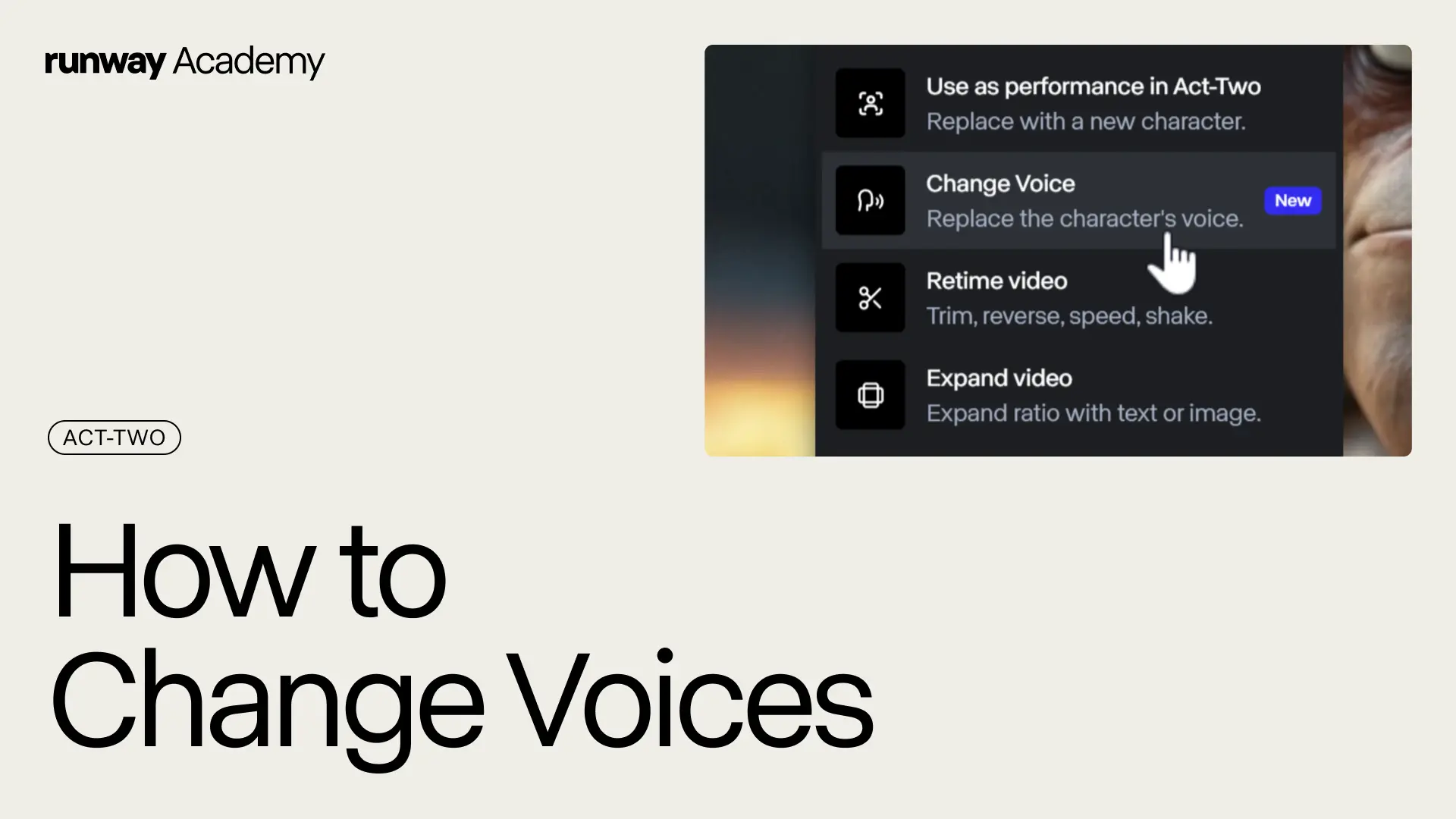Back to all videos
Act-Two
Act-Two Expressive Character Performances
Summary
Learn how to create expressive character performances with Act-Two, our most advanced motion capture yet.
- Access Act-Two in a Generative Session from the video tab
- Then, load in or record your driving performance video in the top slot, and add a character image or video in the bottom slot
- You’ll get the best results out of Act-Two if your driving performance video and character are facing the same general direction and taking up similar screen space
- If you’re standing too far away or facing the wrong direction, your results may vary
- Pro tip: correct your character’s pose and eyeline by running it through References
- Open up Settings:
- Facial expressiveness allows you to dial up or down the expressiveness of your character performance output - lower values will tame, higher values will amplify
- The Gestures toggle (on by default) will capture your body gestures, including your hands for your character performance
- If your character input has visible hands, make sure that your hands are also visible in the driving video to achieve the best results